

| MATLAB Function Reference |   |
You can set and query graphics object properties in two ways:
set and get commands enable you to set and query the values of properties
To change the default value of properties see Setting Default Property Values.
Patch Property Descriptions
This section lists property names along with the type of values each accepts. Curly braces { } enclose default values.
AlphaDataMapping none | direct | {scaled}
Transparency mapping method. This property determines how MATLAB interprets indexed alpha data. This property can be any of the following:
none - The transparency values of FaceVertexAlphaData are between 0 and 1 or are clamped to this range (the default).
scaled - Transform the FaceVertexAlphaData to span the portion of the alphamap indicated by the axes ALim property, linearly mapping data values to alpha values.
direct - use the FaceVertexAlphaData as indices directly into the alphamap. When not scaled, the data are usually integer values ranging from 1 to length(alphamap). MATLAB maps values less than 1 to the first alpha value in the alphamap, and values greater than length(alphamap) to the last alpha value in the alphamap. Values with a decimal portion are fixed to the nearest, lower integer. If FaceVertexAlphaData is an array unit8 integers, then the indexing begins at 0 (i.e., MATLAB maps a value of 0 to the first alpha value in the alphamap).
AmbientStrength scalar >= 0 and <= 1
Strength of ambient light. This property sets the strength of the ambient light, which is a nondirectional light source that illuminates the entire scene. You must have at least one visible light object in the axes for the ambient light to be visible. The axes AmbientColor property sets the color of the ambient light, which is therefore the same on all objects in the axes.
You can also set the strength of the diffuse and specular contribution of light objects. See the DiffuseStrength and SpecularStrength properties.
BackFaceLighting unlit | lit | {reverselit}
Face lighting control. This property determines how faces are lit when their vertex normals point away from the camera:
unlit - face is not lit
lit - face lit in normal way
reverselit - face is lit as if the vertex pointed towards the camera
This property is useful for discriminating between the internal and external surfaces of an object. See the Using MATLAB Graphics manual for an example.
BusyAction cancel | {queue}
Callback routine interruption. The BusyAction property enables you to control how MATLAB handles events that potentially interrupt executing callback routines. If there is a callback routine executing, subsequently invoked callback routes always attempt to interrupt it. If the Interruptible property of the object whose callback is executing is set to on (the default), then interruption occurs at the next point where the event queue is processed. If the Interruptible property is off, the BusyAction property (of the object owning the executing callback) determines how MATLAB handles the event. The choices are:
cancel - discard the event that attempted to execute a second callback routine.
queue - queue the event that attempted to execute a second callback routine until the current callback finishes.
ButtonDownFcn string or function handle
Button press callback routine. A callback routine that executes whenever you press a mouse button while the pointer is over the patch object. Define this routine as a string that is a valid MATLAB expression or the name of an M-file. The expression executes in the MATLAB workspace.
See Function Handle Callbacks for information on how to use function handles to define the callback function.
CData scalar, vector, or matrix
Patch colors. This property specifies the color of the patch. You can specify color for each vertex, each face, or a single color for the entire patch. The way MATLAB interprets CData depends on the type of data supplied. The data can be numeric values that are scaled to map linearly into the current colormap, integer values that are used directly as indices into the current colormap, or arrays of RGB values. RGB values are not mapped into the current colormap, but interpreted as the colors defined. On true color systems, MATLAB uses the actual colors defined by the RGB triples. On pseudocolor systems, MATLAB uses dithering to approximate the RGB triples using the colors in the figure's Colormap and Dithermap.
The following two diagrams illustrate the dimensions of CData with respect to the coordinate data arrays, XData, YData, and ZData. The first diagram illustrates the use of indexed color.
The second diagram illustrates the use of true color. True color requires m-by-n-by-3 arrays to define red, green, and blue components for each color.
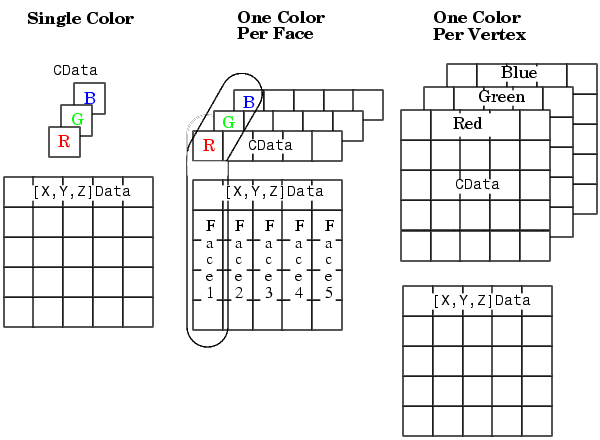
Note that if CData contains NaNs, MATLAB does not color the faces.
See also the Faces, Vertices, and FaceVertexCData properties for an alternative method of patch definition.
CDataMapping {scaled} | direct
Direct or scaled color mapping. This property determines how MATLAB interprets indexed color data used to color the patch. (If you use true color specification for CData or FaceVertexCData, this property has no effect.)
scaled - transform the color data to span the portion of the colormap indicated by the axes CLim property, linearly mapping data values to colors. See the caxis command for more information on this mapping.
direct - use the color data as indices directly into the colormap. When not scaled, the data are usually integer values ranging from 1 to length(colormap). MATLAB maps values less than 1 to the first color in the colormap, and values greater than length(colormap) to the last color in the colormap. Values with a decimal portion are fixed to the nearest, lower integer.
Children matrix of handles
Always the empty matrix; patch objects have no children.
Clipping {on} | off
Clipping to axes rectangle. When Clipping is on, MATLAB does not display any portion of the patch outside the axes rectangle.
CreateFcn string or function handle
Callback routine executed during object creation. This property defines a callback routine that executes when MATLAB creates a patch object. You must define this property as a default value for patches. For example, the statement,
defines a default value on the root level that sets the figure DitherMap property whenever you create a patch object. MATLAB executes this routine after setting all properties for the patch created. Setting this property on an existing patch object has no effect.
The handle of the object whose CreateFcn is being executed is accessible only through the root CallbackObject property, which you can query using gcbo.
See Function Handle Callbacks for information on how to use function handles to define the callback function.
DeleteFcn string or function handle
Delete patch callback routine. A callback routine that executes when you delete the patch object (e.g., when you issue a delete command or clear the axes (cla) or figure (clf) containing the patch). MATLAB executes the routine before deleting the object's properties so these values are available to the callback routine.
The handle of the object whose DeleteFcn is being executed is accessible only through the root CallbackObject property, which you can query using gcbo.
See Function Handle Callbacks for information on how to use function handles to define the callback function.
DiffuseStrength scalar >= 0 and <= 1
Intensity of diffuse light. This property sets the intensity of the diffuse component of the light falling on the patch. Diffuse light comes from light objects in the axes.
You can also set the intensity of the ambient and specular components of the light on the patch object. See the AmbientStrength and SpecularStrength properties.
EdgeAlpha {scalar = 1} | flat | interp
Transparency of the edges of patch faces. This property can be any of the following:
0 and 1 that controls the transparency of all the edges of the object. 1 (the default) is fully opaque and 0 means completely transparent.
flat - The alpha data (FaceVertexAlphaData) of each vertex controls the transparency of the edge that follows it.
interp - Linear interpolation of the alpha data (FaceVertexAlphaData) at each vertex determines the transparency of the edge.
Note that you cannot specify flat or interp EdgeAlpha without first setting FaceVertexAlphaData to a matrix containing one alpha value per face (flat) or one alpha value per vertex (interp).
EdgeColor {ColorSpec} | none | flat | interp
Color of the patch edge. This property determines how MATLAB colors the edges of the individual faces that make up the patch.
ColorSpec - A three-element RGB vector or one of the MATLAB predefined names, specifying a single color for edges. The default edge color is black. See ColorSpec for more information on specifying color.
none - Edges are not drawn.
flat - The color of each vertex controls the color of the edge that follows it. This means flat edge coloring is dependent on the order you specify the vertices: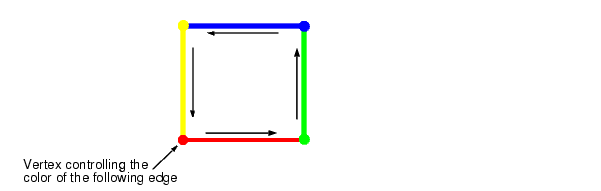
interp - Linear interpolation of the CData or FaceVertexCData values at the vertices determines the edge color.
EdgeLighting {none} | flat | gouraud | phong
Algorithm used for lighting calculations. This property selects the algorithm used to calculate the effect of light objects on patch edges. Choices are:
none - Lights do not affect the edges of this object.
flat - The effect of light objects is uniform across each edge of the patch.
gouraud - The effect of light objects is calculated at the vertices and then linearly interpolated across the edge lines.
phong - The effect of light objects is determined by interpolating the vertex normals across each edge line and calculating the reflectance at each pixel. Phong lighting generally produces better results than Gouraud lighting, but takes longer to render.
EraseMode {normal} | none | xor | background
Erase mode. This property controls the technique MATLAB uses to draw and erase patch objects. Alternative erase modes are useful in creating animated sequences, where control of the way individual objects redraw is necessary to improve performance and obtain the desired effect.
normal - Redraw the affected region of the display, performing the three-dimensional analysis necessary to ensure that all objects are rendered correctly. This mode produces the most accurate picture, but is the slowest. The other modes are faster, but do not perform a complete redraw and are therefore less accurate.
none - Do not erase the patch when it is moved or destroyed. While the object is still visible on the screen after erasing with EraseMode none, you cannot print it because MATLAB stores no information about its former location.
xor- Draw and erase the patch by performing an exclusive OR (XOR) with each pixel index of the screen behind it. Erasing the patch does not damage the color of the objects behind it. However, patch color depends on the color of the screen behind it and is correctly colored only when over the axes background Color, or the figure background Color if the axes Color is set to none.
background - Erase the patch by drawing it in the axes' background Color, or the figure background Color if the axes Color is set to none. This damages objects that are behind the erased patch, but the patch is always properly colored.
MATLAB always prints figures as if the EraseMode of all objects is normal. This means graphics objects created with EraseMode set to none, xor, or background can look different on screen than on paper. On screen, MATLAB may mathematically combine layers of colors (e.g., XORing a pixel color with that of the pixel behind it) and ignore three-dimensional sorting to obtain greater rendering speed. However, these techniques are not applied to the printed output.
You can use the MATLAB getframe command or other screen capture application to create an image of a figure containing non-normal mode objects.
FaceAlpha {scalar = 1} | flat | interp
Transparency of the patch face. This property can be any of the following:
0 and 1 that controls the transparency of all the faces of the object. 1 (the default) is fully opaque and 0 is completely transparent (invisible).
flat - The values of the alpha data (FaceVertexAlphaData) determine the transparency for each face. The alpha data at the first vertex determines the transparency of the entire face.
interp - Bilinear interpolation of the alpha data (FaceVertexAlphaData) at each vertex determine the transparency of each face.
Note that you cannot specify flat or interp FaceAlpha without first setting FaceVertexAlphaData to a matrix containing one alpha value per face (flat) or one alpha value per vertex (interp).
FaceColor {ColorSpec} | none | flat | interp
Color of the patch face. This property can be any of the following:
ColorSpec - A three-element RGB vector or one of the MATLAB predefined names, specifying a single color for faces. See ColorSpec for more information on specifying color.
none - Do not draw faces. Note that edges are drawn independently of faces.
flat - The values of CData or FaceVertexCData determine the color for each face in the patch. The color data at the first vertex determines the color of the entire face.
interp - Bilinear interpolation of the color at each vertex determines the coloring of each face.
FaceLighting {none} | flat | gouraud | phong
Algorithm used for lighting calculations. This property selects the algorithm used to calculate the effect of light objects on patch faces. Choices are:
none - Lights do not affect the faces of this object.
flat - The effect of light objects is uniform across the faces of the patch. Select this choice to view faceted objects.
gouraud - The effect of light objects is calculated at the vertices and then linearly interpolated across the faces. Select this choice to view curved surfaces.
phong - The effect of light objects is determined by interpolating the vertex normals across each face and calculating the reflectance at each pixel. Select this choice to view curved surfaces. Phong lighting generally produces better results than Gouraud lighting, but takes longer to render.
Faces m-by-n matrix
Vertex connection defining each face. This property is the connection matrix specifying which vertices in the Vertices property are connected. The Faces matrix defines m faces with up to n vertices each. Each row designates the connections for a single face, and the number of elements in that row that are not NaN defines the number of vertices for that face.
The Faces and Vertices properties provide an alternative way to specify a patch that can be more efficient than using x, y, and z coordinates in most cases. For example, consider the following patch. It is composed of eight triangular faces defined by nine vertices.
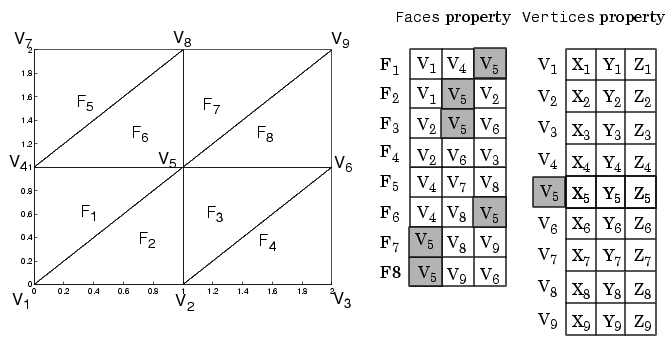
The corresponding Faces and Vertices properties are shown to the right of the patch. Note how some faces share vertices with other faces. For example, the fifth vertex (V5) is used six times, once each by faces one, two, and three and six, seven, and eight. Without sharing vertices, this same patch requires 24 vertex definitions.
FaceVertexAlphaData m-by-1 matrix
Face and vertex transparency data. The FaceVertexAlphaData property specifies the tranparency of patches defined by the Faces and Vertices properties. The interpretation of the values specified for FaceVertexAlphaData depends on the dimensions of the data.
FaceVertexAlphaData can be one of the following:
Faces property), which specifies one transparency value per face.
Vertices property), which specifies one transparency value per vertex.
FaceVertexCData matrix
Face and vertex colors. The FaceVertexCData property specifies the color of patches defined by the Faces and Vertices properties, and the values are used when FaceColor, EdgeColor, MarkerFaceColor, or MarkerEdgeColor are set appropriately. The interpretation of the values specified for FaceVertexCData depends on the dimensions of the data.
For indexed colors, FaceVertexCData can be:
Faces property, which specifies one color per face
Vertices property, which specifies one color per vertex
For true colors, FaceVertexCData can be:
Faces property, which specifies one color per face
Vertices property, which specifies one color per vertex
The following diagram illustrates the various forms of the FaceVertexCData property for a patch having eight faces and nine vertices. The CDataMapping property determines how MATLAB interprets the FaceVertexCData property when you specify indexed colors.
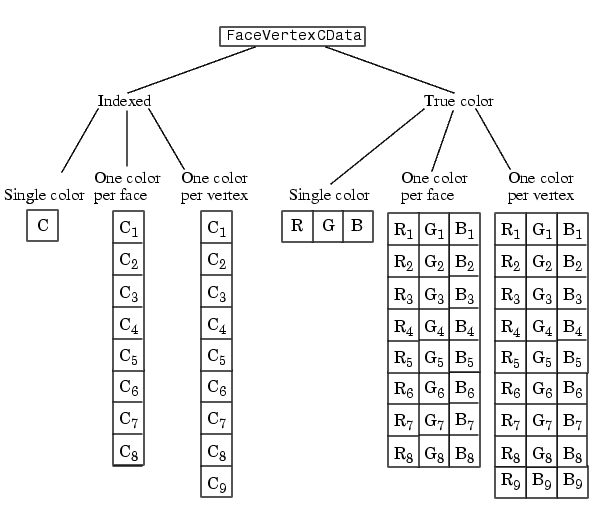
HandleVisibility {on} | callback | off
Control access to object's handle by command-line users and GUIs. This property determines when an object's handle is visible in its parent's list of children. HandleVisibility is useful for preventing command-line users from accidentally drawing into or deleting a figure that contains only user interface devices (such as a dialog box).
Handles are always visible when HandleVisibility is on.
Setting HandleVisibility to callback causes handles to be visible from within callback routines or functions invoked by callback routines, but not from within functions invoked from the command line. This provides a means to protect GUIs from command-line users, while allowing callback routines to have complete access to object handles.
Setting HandleVisibility to off makes handles invisible at all times. This may be necessary when a callback routine invokes a function that might potentially damage the GUI (such as evaluating a user-typed string), and so temporarily hides its own handles during the execution of that function.
When a handle is not visible in its parent's list of children, it cannot be returned by functions that obtain handles by searching the object hierarchy or querying handle properties. This includes get, findobj, gca, gcf, gco, newplot, cla, clf, and close.
When a handle's visibility is restricted using callback or off, the object's handle does not appear in its parent's Children property, figures do not appear in the root's CurrentFigure property, objects do not appear in the root's CallbackObject property or in the figure's CurrentObject property, and axes do not appear in their parent's Currentaxes property.
You can set the root ShowHiddenHandles property to on to make all handles visible, regardless of their HandleVisibility settings (this does not affect the values of the HandleVisibility properties).
Handles that are hidden are still valid. If you know an object's handle, you can set and get its properties, and pass it to any function that operates on handles.
HitTest {on} | off
Selectable by mouse click. HitTest determines if the patch can become the current object (as returned by the gco command and the figure CurrentObject property) as a result of a mouse click on the patch. If HitTest is off, clicking on the patch selects the object below it (which maybe the axes containing it).
Interruptible {on} | off
Callback routine interruption mode. The Interruptible property controls whether a patch callback routine can be interrupted by subsequently invoked callback routines. Only callback routines defined for the ButtonDownFcn are affected by the Interruptible property. MATLAB checks for events that can interrupt a callback routine only when it encounters a drawnow, figure, getframe, or pause command in the routine. See the BusyAction property for related information.
LineStyle {-} | -- | : | -. | none
Edge linestyle. This property specifies the line style of the patch edges. The following table lists the available line styles.
| Symbol |
Line Style |
- |
solid line (default) |
-- |
dashed line |
: |
dotted line |
-. |
dash-dot line |
none |
no line |
You can use LineStyle none when you want to place a marker at each point but do not want the points connected with a line (see the Marker property).
LineWidth scalar
Edge line width. The width, in points, of the patch edges (1 point = 1/72 inch). The default LineWidth is 0.5 points.
Marker character (see table)
Marker symbol. The Marker property specifies marks that locate vertices. You can set values for the Marker property independently from the LineStyle property. The following tables lists the available markers.
MarkerEdgeColor ColorSpec | none | {auto} | flat
Marker edge color. The color of the marker or the edge color for filled markers (circle, square, diamond, pentagram, hexagram, and the four triangles).
ColorSpec - defines the color to use.
none - specifies no color, which makes nonfilled markers invisible.
auto - sets MarkerEdgeColor to the same color as the EdgeColor property.
MarkerFaceColor ColorSpec | {none} | auto | flat
Marker face color. The fill color for markers that are closed shapes (circle, square, diamond, pentagram, hexagram, and the four triangles).
ColorSpec - defines the color to use.
none - makes the interior of the marker transparent, allowing the background to show through.
auto - sets the fill color to the axes color, or the figure color, if the axes Color property is set to none.
MarkerSize size in points
Marker size. A scalar specifying the size of the marker, in points. The default value for MarkerSize is six points (1 point = 1/72 inch). Note that MATLAB draws the point marker at 1/3 of the specified size.
NormalMode {auto} | manual
MATLAB-generated or user-specified normal vectors. When this property is auto, MATLAB calculates vertex normals based on the coordinate data. If you specify your own vertex normals, MATLAB sets this property to manual and does not generate its own data. See also the VertexNormals property.
Parent axes handle
Patch's parent. The handle of the patch's parent object. The parent of a patch object is the axes in which it is displayed. You can move a patch object to another axes by setting this property to the handle of the new parent.
Selected on | {off}
Is object selected? When this property is on, MATLAB displays selection handles or a dashed box (depending on the number of faces) if the SelectionHighlight property is also on. You can, for example, define the ButtonDownFcn to set this property, allowing users to select the object with the mouse.
SelectionHighlight {on} | off
Objects highlight when selected. When the Selected property is on, MATLAB indicates the selected state by:
When SelectionHighlight is off, MATLAB does not draw the handles.
SpecularColorReflectance scalar in the range 0 to 1
Color of specularly reflected light. When this property is 0, the color of the specularly reflected light depends on both the color of the object from which it reflects and the color of the light source. When set to 1, the color of the specularly reflected light depends only on the color or the light source (i.e., the light object Color property). The proportions vary linearly for values in between.
SpecularExponent scalar >= 1
Harshness of specular reflection. This property controls the size of the specular spot. Most materials have exponents in the range of 5 to 20.
SpecularStrength scalar >= 0 and <= 1
Intensity of specular light. This property sets the intensity of the specular component of the light falling on the patch. Specular light comes from light objects in the axes.
You can also set the intensity of the ambient and diffuse components of the light on the patch object. See the AmbientStrength and DiffuseStrength properties.
Tag string
User-specified object label. The Tag property provides a means to identify graphics objects with a user-specified label. This is particularly useful when constructing interactive graphics programs that would otherwise need to define object handles as global variables or pass them as arguments between callback routines.
For example, suppose you use patch objects to create borders for a group of uicontrol objects and want to change the color of the borders in a uicontrol's callback routine. You can specify a Tag with the patch definition:
Then use findobj in the uicontrol's callback routine to obtain the handle of the patch and set its FaceColor property.
Type string (read only)
Class of the graphics object. For patch objects, Type is always the string 'patch'.
UIContextMenu handle of a uicontextmenu object
Associate a context menu with the patch. Assign this property the handle of a uicontextmenu object created in the same figure as the patch. Use the uicontextmenu function to create the context menu. MATLAB displays the context menu whenever you right-click over the patch.
UserData matrix
User-specified data. Any matrix you want to associate with the patch object. MATLAB does not use this data, but you can access it using set and get.
VertexNormals matrix
Surface normal vectors. This property contains the vertex normals for the patch. MATLAB generates this data to perform lighting calculations. You can supply your own vertex normal data, even if it does not match the coordinate data. This can be useful to produce interesting lighting effects.
Vertices matrix
Vertex coordinates. A matrix containing the x-, y-, z-coordinates for each vertex. See the Faces property for more information.
Visible {on} | off
Patch object visibility. By default, all patches are visible. When set to off, the patch is not visible, but still exists and you can query and set its properties.
XData vector or matrix
X-coordinates. The x-coordinates of the patch vertices. If XData is a matrix, each column represents the x-coordinates of a single face of the patch. In this case, XData, YData, and ZData must have the same dimensions.
YData vector or matrix
Y-coordinates. The y-coordinates of the patch vertices. If YData is a matrix, each column represents the y-coordinates of a single face of the patch. In this case, XData, YData, and ZData must have the same dimensions.
ZData vector or matrix
Z-coordinates. The z-coordinates of the patch vertices. If ZData is a matrix, each column represents the z-coordinates of a single face of the patch. In this case, XData, YData, and ZData must have the same dimensions.
See Also
 | patch | path |  |