

| Tool and Viewer Quick Start |   |
Importing and Exporting Models
The SISO Design Tool provides graphical user interfaces to facilitate importing and exporting of linear models.
Importing Models
To import models into the SISO Design Tool, select Import under the File menu. This opens the Import System Data window.
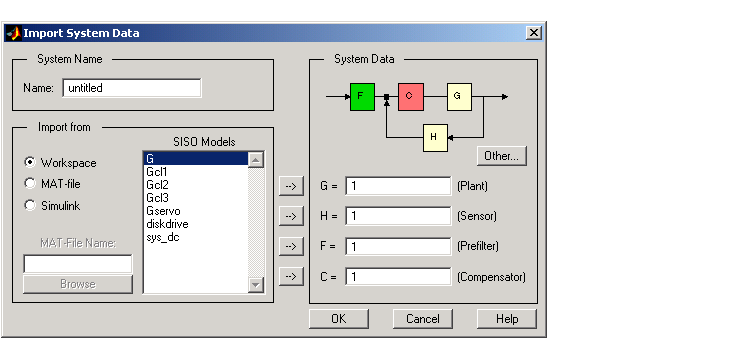
Alternatively, you can directly import a model into the SISO Design Tool using the sisotool function, as in
In this case, modelname is imported as the plant (G). See the sisotool function for more information.
Exporting Models
Use Export in the File menu to open the SISO Tool Export window.
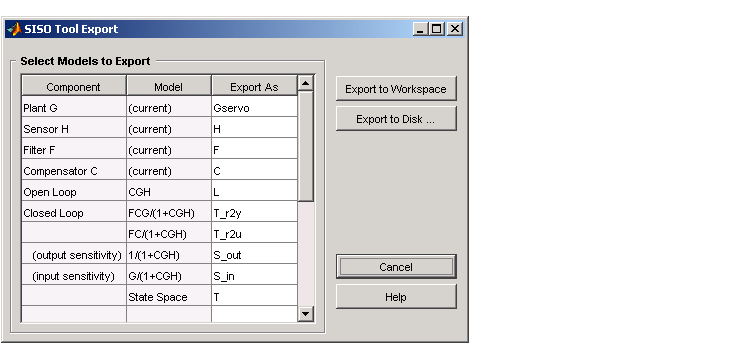
Selecting Models to Export. The SISO Tool Export window not only lists all the models displayed in your SISO Design Tool, but also contains various transfer functions associated with standard control analysis techniques. These include open and closed loop transfer functions, input and output sensitivity functions, and the state-space model of the overall feedback loop.
To select a model for export, left-click on the row containing the component name. To specify a different export name, double-click on the Export As cell for the component. This makes the name in the cell editable.
You can export models back to the MATLAB workspace or to disk. In the latter case, the models are saved in a MAT-file.
Exporting to Workspace. To export models to the MATLAB workspace, simply press Export to Workspace.
Exporting to Disk. If you choose Export to Disk, this window opens.
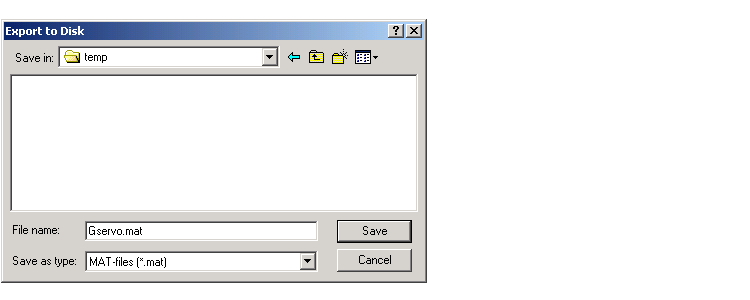
The Export to Disk window provides a default file name. If you want to change the name, specify the new name for your model(s) and press Save. Your models are stored in a MAT-file.
Exporting Multiple Models . There are two ways to export multiple models:
 | SISO Design Tool | Configuring the Feedback Structure |  |