

| Printing and Exporting Figures with MATLAB |   |
About the Graphical User Interface for Exporting
This is a brief overview of the main graphical user interface elements available for exporting, and how to invoke them. Some of MATLAB's exporting features, such as setting resolution, are not available from the user interface. See Using the print Command for Exporting for a summary of features that require the print command.
The Export Dialog Box
The Export dialog box enables you to select a file format, specify a filename, and navigate to a directory in which to save your file. Select Export from the File menu on the figure window.
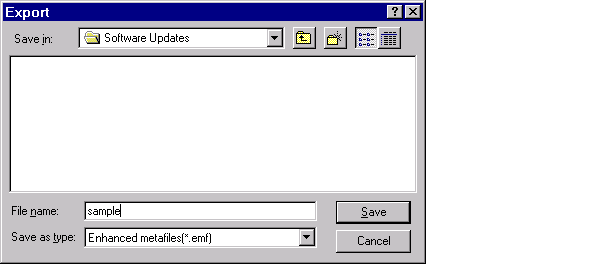
Figure 4-6: The Export Dialog Box
Figure Copy Template
Figure Copy Templates are available from the Preferences dialog box. They enable you to create, modify, and apply a template to a figure you want to copy to the clipboard. The template settings include the size and color of text and lines
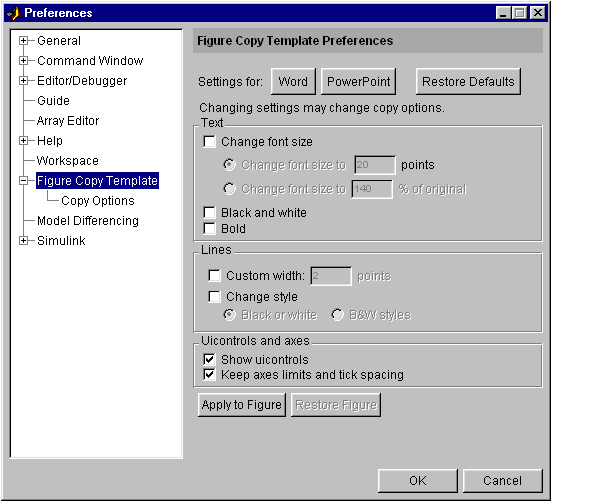 .
.
Figure 4-7: Figure Copy Template Panel of the Preferences Dialog Box
To invoke Copy Options Preferences select Copy Options from the Edit menu. This invokes the Preferences dialog box. In the left pane of this dialog box, select Figure Copy Template. Then select Copy Options, which invokes the Copy Options Preferences. They enable you to change session-to-session defaults specific to exporting using the Windows clipboard, including: whether the figure is copied as a bitmap or metafile, and how the background color is handled.
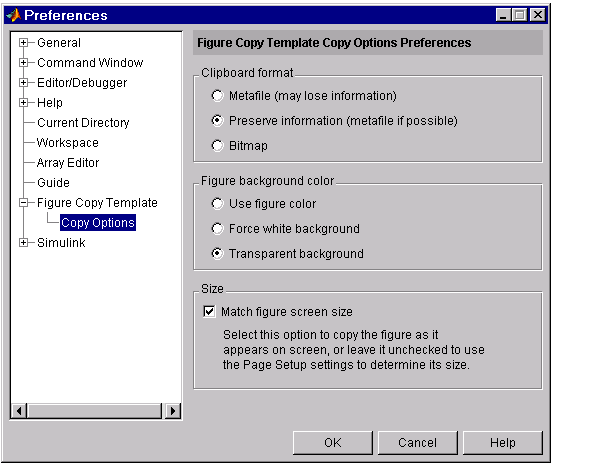
Figure 4-8: Copy Options Panel of the Preferences Dialog Box
See Setting Copy Preferences for more information about setting preferences for exporting to the clipboard.
 | Getting the Best Results With Bitmap Formats | Exporting to the Clipboard Using the Graphical Interface |  |