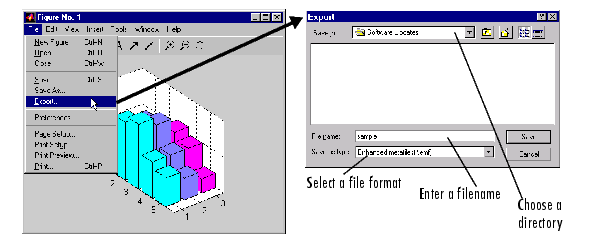| Printing and Exporting Figures with MATLAB |
  |
Exporting Quick Start
You can export a figure by using the Export dialog box or the print command. This section shows how to export quickly using the Export dialog box.
- Open the File menu and select Export. This invokes the Export dialog box.
- Select a format from the Save as type list.
- Enter a filename in the File name field. An appropriate file extension, based on the format you chose, will already be shown.
- Optional: Use the Save in field to navigate to a directory in which to save your file.
- Click Save to export the figure or Cancel to close the dialog box without exporting.
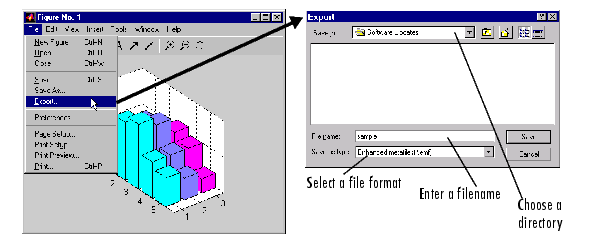
Figure 4-1: Graphical User Interface for Exporting to File
For an overview of the user exporting graphical interface, see About the Graphical User Interface for Exporting.
Using the print Command for Exporting
Some operations cannot be performed using the Export dialog box. Use the print command when you need to:
- Export to a supported file format not listed in the Export dialog box. The formats not available from the Export dialog box include HDF, some variations of BMP and PCX, and the raw data versions of PBM, PGM, and PPM. The second column of Table 4-1, Export Formats and Export-Only Options, indicates when a format is not available from the Export dialog box.
- Specify a resolution.
- Specify one of the following options: TIFF preview, loose bounding box for EPS files, compression quality for JPEG files, CMYK output on Windows.
- Perform batch exporting.
For instructions on using the print command, see Exporting Using MATLAB Commands or see the reference page for print.
 | Exporting | | Example - Exporting to a TIFF File |  |