| Stateflow |
  |
Generating a Model Report in Stateflow
The Print Details report in Stateflow is an extension to the Print Details report in Simulink. It provides a report of Stateflow and Simulink model objects relative to the Stateflow diagram currently in view in the Stateflow diagram editor from which you select the report.
To generate a model report on Stateflow diagram objects, do the following:
- Open the Stateflow chart or subchart whose objects you want to report on.
- In the diagram editor window, select Print Details from the File menu.
- The Print Details dialog box appears as follows:
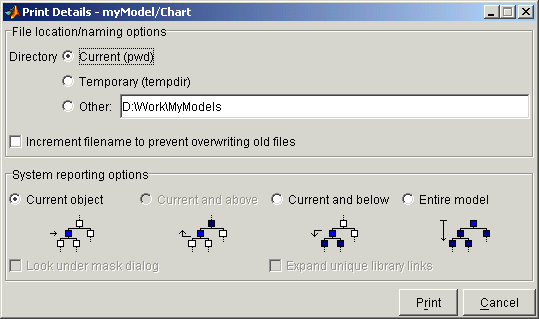
- Make selections for the destination directory of the report file and reporting options that determine what objects get reported.
- For details on setting the fields in the File locations/naming options section of this dialog, see Generating a Model Report in the Using Simulink documentation. For details on the report you receive from the report option you choose in the System reporting options section, see System Report Options and Report Format.
- Select Print.
The Print Details dialog box appears and tracks the activity of the report generator during report generation. See Generating a Model Report in the Using Simulink documentation for more details on this window.
If no serious errors are encountered, the resulting HTML report is displayed in your default browser.
System Report Options
Reports for the current Stateflow diagram vary with your choice of one of the System reporting options fields as follows:
- Current -- Reports on the chart or subchart in the current Stateflow diagram editor and its immediate parent Simulink system.
- Current and above -- This option is grayed out and unavailable for printing chart details in Stateflow.
- Current and below -- Reports on the chart or subchart in the current Stateflow diagram editor and all contents at lower levels of containment (children) along with the immediate Simulink system.
- Entire model -- Reports on the entire model including all Stateflow charts in the model for the chart in the current Stateflow diagram editor and all Simulink systems.
- If this option is selected, the following options are enabled to modify this report:
- Look under mask dialog -- Include the contents of masked subsystems in the report.
- Expand unique library links -- Include the contents of library blocks that are subsystems in the report.
Report Format
The general top-down format of the Print Details report in Stateflow is as follows:
- The report is titled with the system in Simulink containing the chart or subchart in current view in Stateflow.
- A representation of Simulink hierarchy for the containing system and its subsystems follows. Each subsystem in the hierarchy is linked to the report of its Stateflow diagrams.
- The report section for the Stateflow diagrams of each system or subsystem begins with a small report on the system or subsystem and is followed by a report of each contained diagram.
- Each Stateflow diagram report includes a reproduction of its diagram with links for subcharted states that have reports of their own.
- Covered Stateflow and Simulink objects are tabulated and counted in a concluding appendix to the report.
 | Printing and Reporting on Stateflow Charts | | Printing the Current Stateflow Diagram |  |





