| Using Simulink |
  |
Using the Model Browser on UNIX
To open the Model Browser, select Show Browser from the File menu. The Model Browser window appears, displaying information about the current model. This figure shows the Model Browser window displaying the contents of the clutch system.
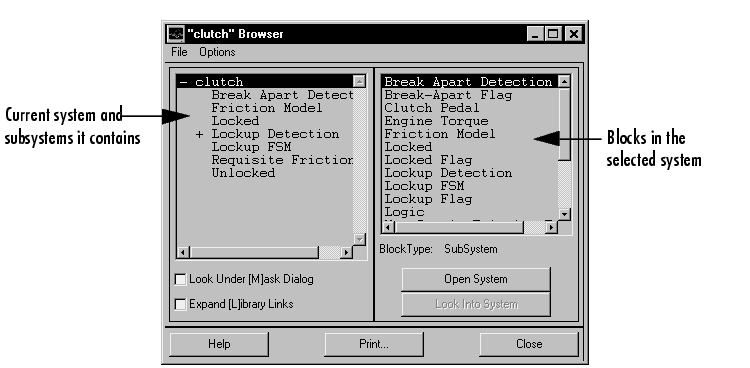
Contents of the Browser Window
The Model Browser window consists of
- The systems list. The list on the left contains the current system and the subsystems it contains, with the current system selected.
- The blocks list. The list on the right contains the names of blocks in the selected system. Initially, this window displays blocks in the top-level system.
- The File menu, which contains the Print, Close Model, and Close Browser menu items.
- The Options menu, which contains the menu items Open System, Look Into System, Display Alphabetical/Hierarchical List, Expand All, Look Under Mask Dialog, and Expand Library Links.
- The Options check boxes and buttons Look Under [M]ask Dialog and Expand [L]ibrary Links check boxes, and Open System and Look Into System buttons. By default, Simulink does not display the contents of masked blocks and blocks that are library links. These check boxes enable you to override the default.
- The block type of the selected block.
- Dialog box buttons Help, Print, and Close.
Interpreting List Contents
Simulink identifies masked blocks, reference blocks, blocks with defined OpenFcn parameters, and systems that contain subsystems using these symbols before a block or system name:
- A plus sign (+) before a system name in the systems list indicates that the system is expandable, which means that it has systems beneath it. Double-click the system name to expand the list and display its contents in the blocks list. When a system is expanded, a minus sign (-) appears before its name.
- [M] indicates that the block is masked, having either a mask dialog box or a mask workspace. For more information about masking, see Creating Masked Subsystems.
- [L] indicates that the block is a reference block. For more information, see Connecting Blocks.
- [O] indicates that an open function (
OpenFcn) callback is defined for the block. For more information about block callbacks, see Using Callback Routines.
- [S] indicates that the system is a Stateflow block.
Opening a System
You can open any block or system whose name appears in the blocks list. To open a system:
- In the systems list, select by single-clicking the name of the parent system that contains the system you want to open. The parent system's contents appear in the blocks list.
- Depending on whether the system is masked, linked to a library block, or has an open function callback, you open it as follows:
- If the system has no symbol to its left, double-click its name or select its name and click the Open System button.
- If the system has an [M] or [O] before its name, select the system name and click the Look Into System button.
Looking into a Masked System or a Linked Block
By default, the Model Browser considers masked systems (identified by [M]) and linked blocks (identified by [L]) as blocks and not subsystems. If you click Open System while a masked system or linked block is selected, the Model Browser displays the system or block's dialog box (Open System works the same way as double-clicking the block in a block diagram). Similarly, if the block's OpenFcn callback parameter is defined, clicking Open System while that block is selected executes the callback function.
You can direct the Model Browser to look beyond the dialog box or callback function by selecting the block in the blocks list, then clicking Look Into System. The Model Browser displays the underlying system or block.
Displaying List Contents Alphabetically
By default, the systems list indicates the hierarchy of the model. Systems that contain systems are preceded with a plus sign (+). When those systems are expanded, the Model Browser displays a minus sign (-) before their names. To display systems alphabetically, select the Display Alphabetical List menu item on the Options menu.
 | The Model Browser | | Running a Simulation |  |





