

| Printing and Exporting Figures with MATLAB |   |
Invoking the Page Setup Dialog Box
Open the File menu on the figure window and select Page Setup.
Use the Print Preview dialog box to preview the way your figure will look on the printed page. The preview shows the size and placement of the figure on the printed page, the paper orientation, and also gives indications about how colored lines or text will be handled by a black and white printer. Zoom buttons enable you to view the full page or to see parts of the page closeup. The Print Preview dialog box does not enable you to make any figure or paper settings directly. You can make such settings from the Page Setup dialog box, which can be invoked from the Print Preview dialog box.
Components of the Print Preview Dialog Box
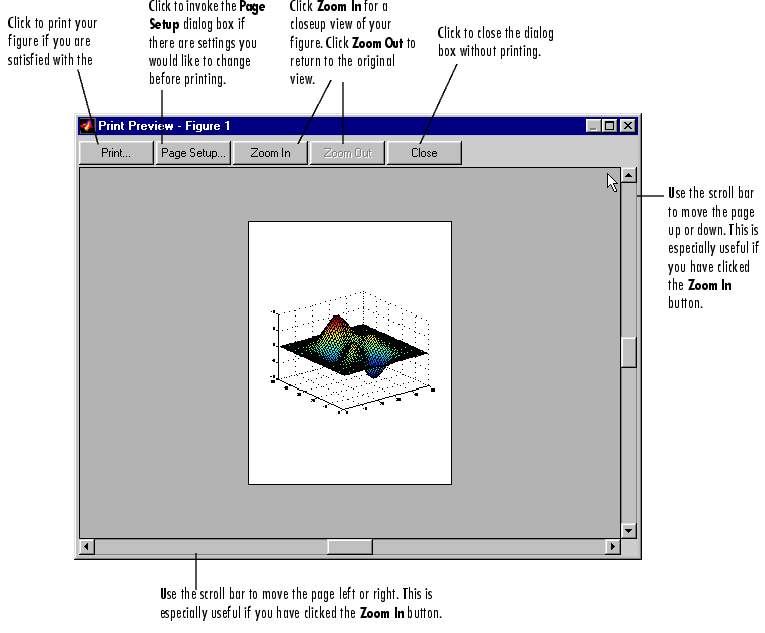
For more information on the Print Preview dialog box, select one of these topics:
See Basic Printing and Exporting for examples and general information about printing and exporting figures.
Further Details About the Print Preview Dialog Box
Print: Click to print the figure immediately if you are satisfied with the preview. This invokes the Print dialog box.
Page Setup: Click to invoke the Page Setup dialog box. The Page Setup dialog box enables you to make most of the settings that affect printing, including size and position of the figure on the page, background color, and paper orientation. For more information about the Page Setup dialog box, see its context-sensitive help.
Zoom In: Click to see a close-up preview of your figure on the page. In this view, only a portion of the page can display at one time. To see other portions, use the scroll bars on the right and bottom of the window.
Zoom Out: Click to restore the preview to showing the whole page.
 | Components of the Axes and Figure Tab | Invoking the Print Preview Dialog Box |  |