

| Graphics |   |
Navigating Among Objects in a Graph
The navigation bar at the top of the Property Editor, labeled Edit Properties for, identifies the object being edited by its type (class) and tag, if the object's tag property has a value. (A tag is a user-defined text string associated with an object.)
You can also use the navigation bar to select other objects, or groups of objects, in the graph that you want to edit. The following sections describe how to use the navigation bar:
Selecting Objects from the Navigation Bar
To edit one of the other objects in the graph:
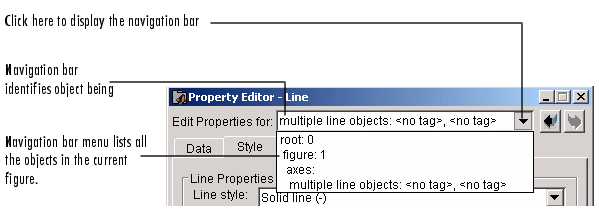
Using the Navigation Bar To Search for Objects
You can use the navigation bar to search for a particular object, or group of objects, in a figure by a tag, type (class), or handle.
For example, to edit every line in a figure, enter the text string line in the navigation bar. The Property Editor displays the set of property panels associated with line objects and lists all the lines in the navigation bar. Individual line objects are identified by their tags, if present.
Multiple Selections and the Navigation Bar
When you select multiple objects, the Property Editor's navigation bar displays the objects' ancestors and children if the objects share a common parent. The Property Editor displays all the children in a single, non-hierarchical list. If you select objects that do not have a common parent, the Property Editor navigation bar only displays the selected objects.
For example, if you create a graph containing multiple line plots and you select several of the lines, the Property Editor's navigation bar display looks like this.
 | Editing Object Properties | Identifying Objects in a Graph |  |