

| Getting Started |   |
Creating Custom Plots
Time and frequency response commands are useful for creating custom plots. You can mix model response plots with other data views using response commands together with plot, subplot, and hold.
Example: Custom Plots
For example, the following sequence of commands displays the Bode plot, step response, pole/zero map, and some additional data in a single figure window.
h = tf([4 8.4 30.8 60],[1 4.12 17.4 30.8 60]); subplot(221) bode(h) subplot(222) step(h) subplot(223) pzmap(h) subplot(224) plot(rand(1, 100)) % Any data can go here title('Some noise')
Your plot should look similar to this illustration.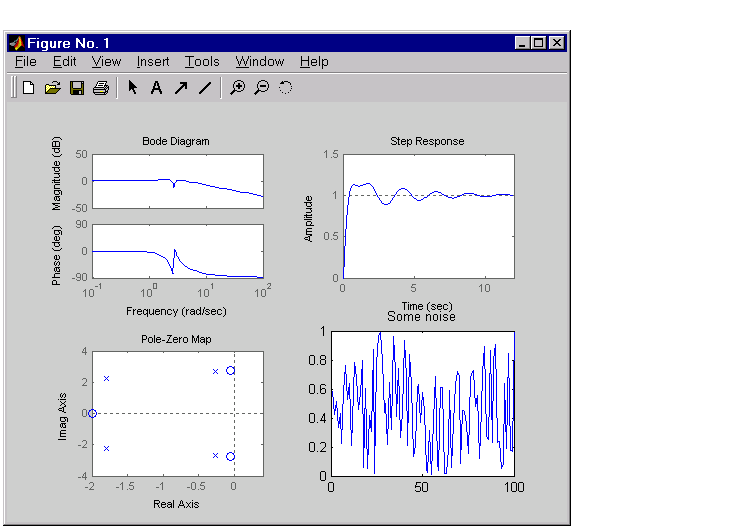
Figure 3-18: Example of Model and Nonmodel Data Plotted in One Window
For information about plot, subplot, hold, and other options for plotting general data, see Basic Plots and Graphs in the MATLAB Function Reference. These documents are available in the MATLAB online help.
Note
Each of the plots generated by response analysis functions in
Figure 3-18 (bode, step, and pzmap) has its own right-click menu (similar to
those in the LTI Viewer). To activate the right-click menus, place your mouse
in the plot region and right-click. The menu contents depend on what type of
plot you have selected.
|
 | Plotting and Comparing Multiple Systems | Simulink LTI Viewer |  |