PC Backups
Contents
Requirements
The amount of space available on the network appliance for each user has a quota limit.
To make efficient use of the network backup server, it is recommended that ONLY data files
and documents be backed up. Windows system and application installation files
should be eliminated from backups to save on space. In any case, in the event of complete
failure of a PC or laptop, necessitating a full system restore, the operating system and
application would have to be re-installed from original CDs. To make it easy to identify
which files or documents to backup, store all files and folders in a central location, such as "My Documents".
Mapping to the Backup Server
- Right click on My Computer and select map network drive
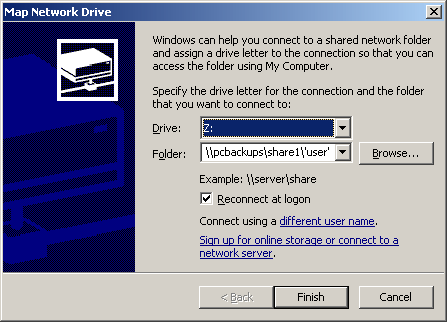
- On the map network drive dialog, enter the following
- Drive Z:
- Folder: \\pcbackups\share1\USER where USER is your ECE PC username
- Check: Reconnect at logon
- Click Finish
Running Backups
- Go to Start->Programs->Accessories->System Tools->Backup
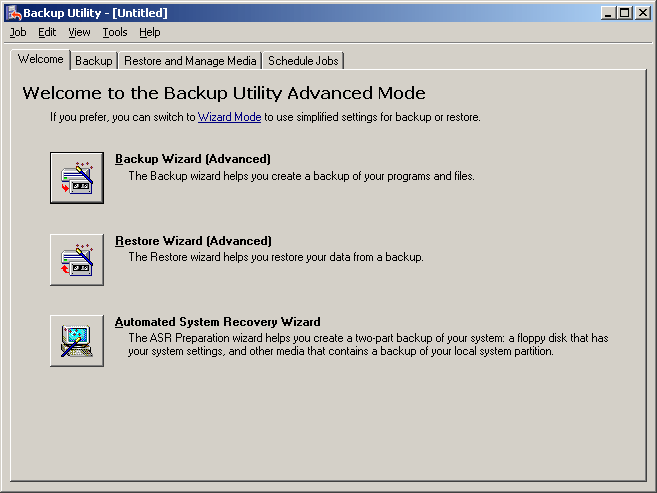
- Click on Backup Wizard (Advanced)
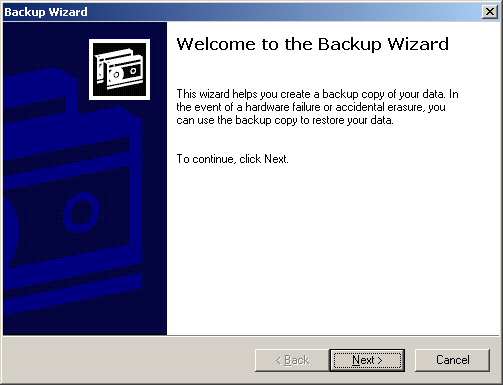
- Click Next
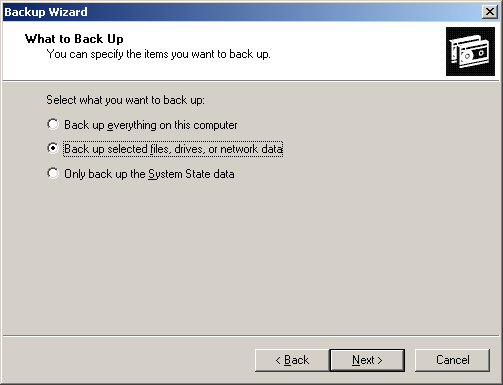
- Select the Back up selected files, drives, or network data option
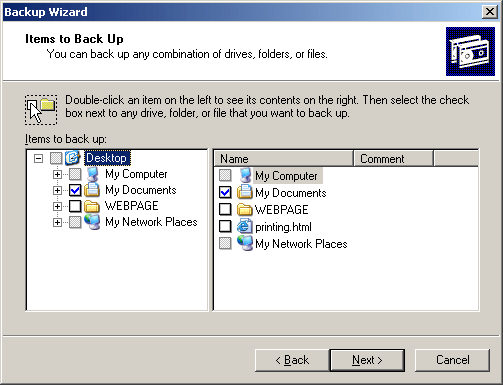
- Click Next
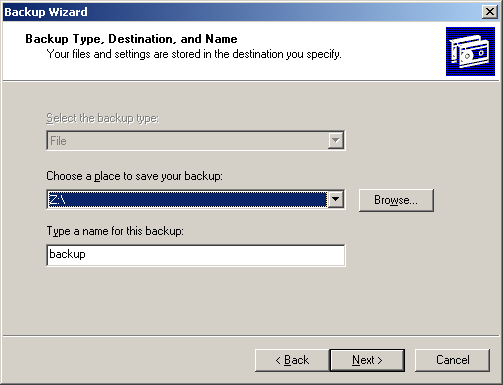
- Set Preferences as follows:
- Under "Choose a place to save your backup" type: Z:\
- Under "Type a name for this backup" type: backup
- Click Next
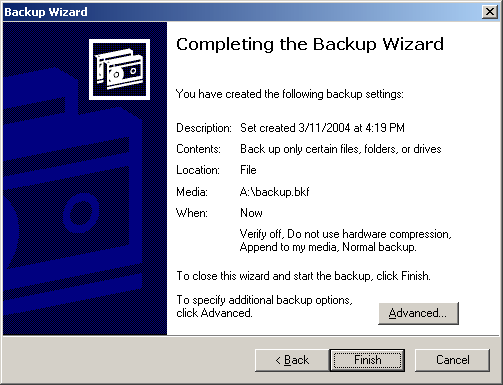
- Click Finish to start your backup
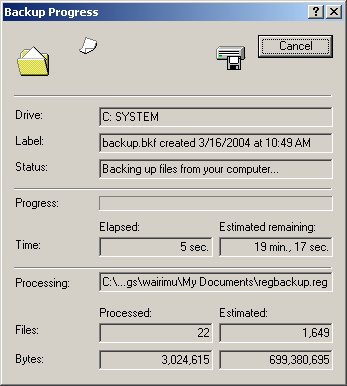
- The Backup Progress window above will open
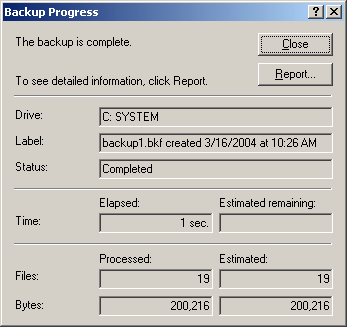
- When backup is complete click Close to exit backup utility
2145 Sheridan Road . Evanston / IL . 60208
Phone: 847-491-8140 . FAX: 847-491-4455
webmaster@ece.northwestern.edu
Copyright © 2003
Northwestern University
§ All rights reserved § Mon Mar 1 16:37:15 CST 2004