PC Backup Restore
-
Go to Start button-Programs-Accessories-System Tools-Backup
- On the Backup Utility window click on Restore
Wizard (Advanced)

- Click Next on the Restore Wizard window
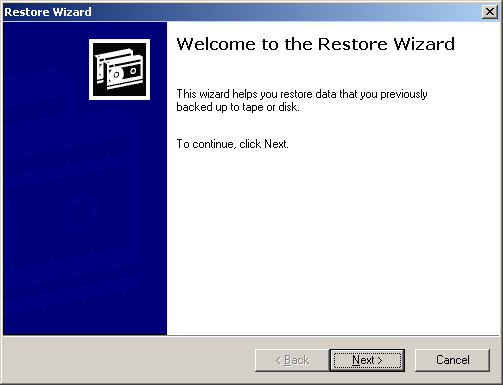
- Browse under Items to Restore to locate file(s) or directory(s)
you want to restore
Check file (s)or directory (s) you want to restore
Click Next to continue
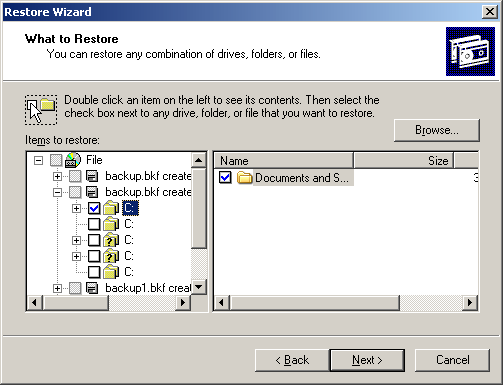
- On Completing the Restore Wizard window click on the Advanced
button
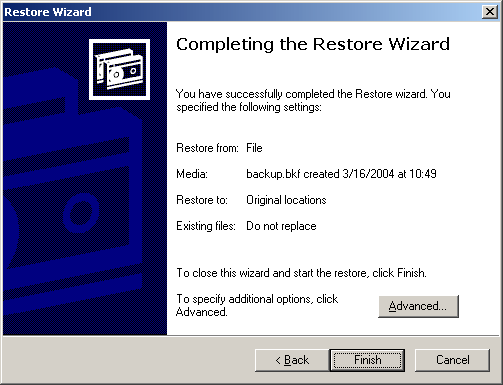
- On the Where to Restore select to Restore files to: Alternate
location
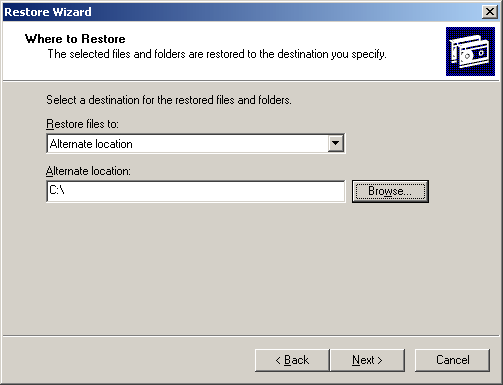
- Browse to the preferred alternate Restore folder and then click OK
Click Next to continue
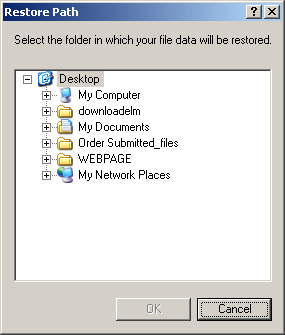
- On the How to Restore window select Leave existing
files (Recommended) option and then click Next
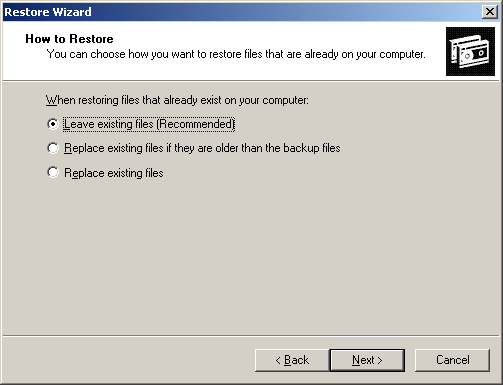
- On Advanced Restore Options window check Restore
security settings and Preserve existing volume mount points
and the click Next
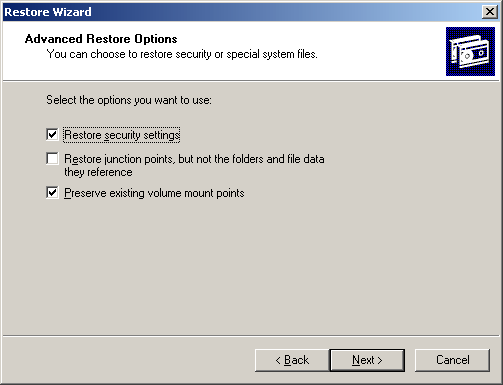
- On the Completing the Restore Wizard window click
Finish to start the restore

- The Restore Progress window will open
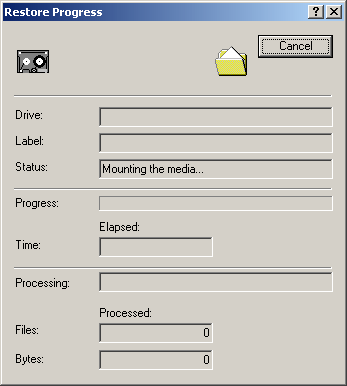
- When the restore is complete click on Close to exit the
restore utility
Your restored file or directory should now be located in the folder you selected
as your restore destination
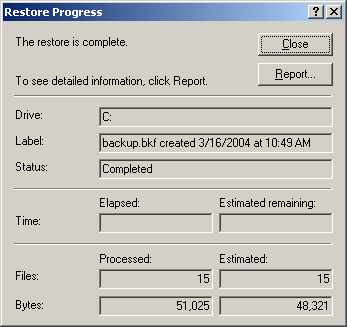
2145 Sheridan Road . Evanston / IL . 60208
Phone: 847-491-8140 . FAX: 847-491-4455
webmaster@ece.northwestern.edu
Copyright © 2003
Northwestern University
§ All rights reserved § Fri Mar 19 15:29:29 CST 2004