

| Tool and Viewer Reference |   |
File
You can use the File menu to do the following:
New Viewer
Select this option to open a new LTI Viewer.
Import Using the Import System Data Window
Import in the File menu opens the Import System Data window.
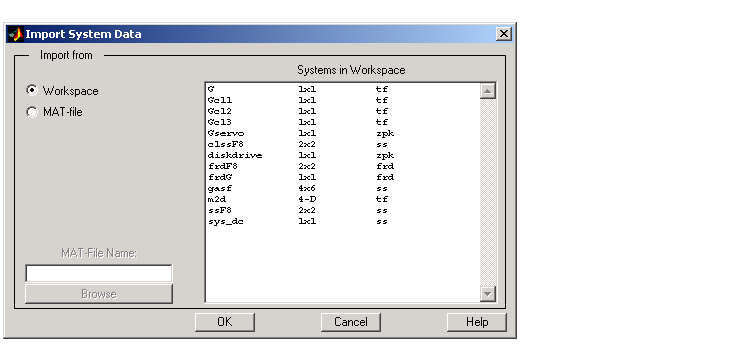
You can use the LTI Browser to import LTI models into the LTI Viewer.
Note that models must have identical numbers of inputs and outputs to be imported into a single LTI Viewer.
For importing, the LTI Browser lists only the LTI models in the main MATLAB workspace.
Export Using the LTI Viewer Export Window
Export in the File menu opens the LTI Viewer Export window.
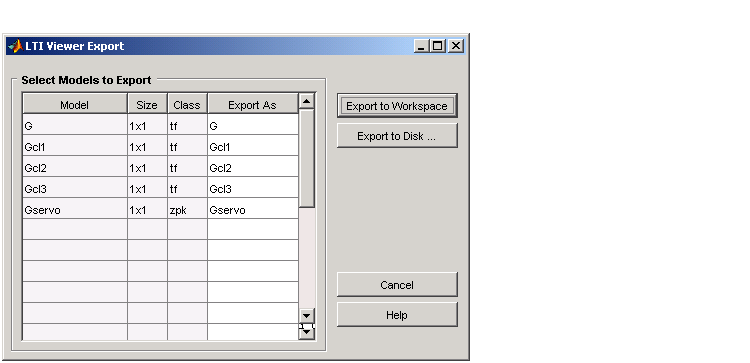
The LTI Viewer Export window lists all the models with responses currently displayed in your LTI Viewer. You can export models back to the MATLAB workspace or to disk. In the latter case, the Control System Toolbox saves the files as MAT-files.
If you select Export to Disk, this window appears.
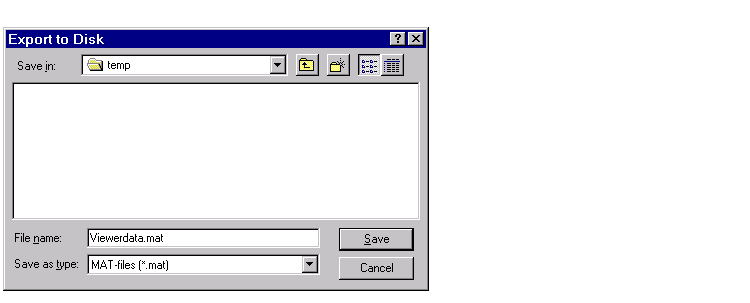
Choose a name for your model(s) and click Save. Your models are stored in a MAT-file.
Toolbox Preferences
Select Toolbox Preferences to open the Toolbox Preferences editor, which sets preferences for all response objects in the Control System Toolbox, including the viewer.
Page Setup and Print
Page Setup opens a GUI with selections for page layout, etc. Print sends the entire LTI Viewer window to your printer.
Print to Figure
Print to Figure sends a picture of the selected system to a new figure window. Note that this new figure is a MATLAB figure window and not an LTI Viewer.
Close
 | LTI Viewer Menu Bar | Edit |  |