| Stateflow |
  |
Opening the Search & Replace Tool
To display the Search & Replace dialog box, do the following:
- Open a Stateflow chart in the Stateflow chart editor.
- Select Search & Replace from the Stateflow Editor's Tools menu.
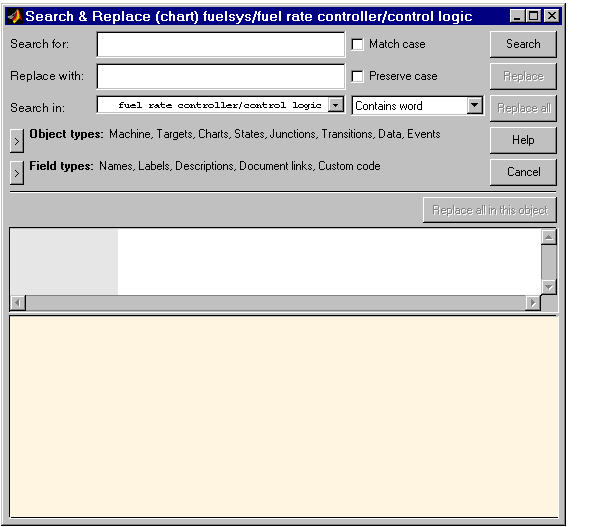
The window name for the Search & Replace dialog box contains a full path expression for the current Stateflow chart or machine in the following form.
(object) Machine/Subsystem/Chart
The Search & Replace dialog box contains the following fields:
- Enter search pattern text in the Search for text box. Interpretation of the search pattern is selected with the Match case check box and the Match Options field.
- If this check box is selected, the search is case sensitive and the Search & Replace tool finds only text matching the search pattern exactly. See Match case (Case Sensitive).
- Specify the text to replace the text found when you select any of the Replace buttons (Replace, Replace All, Replace All in This Object). See Using the Replace Buttons.
- By default, the Search & Replace tool searches for and replaces text only within the current Stateflow chart that you are editing in the Stateflow chart editor. You can select to search the machine owning the current Stateflow chart or any other loaded machine or chart by accessing this selection box.
- This field is unlabeled and just to the right of the Search in field. You can modify the meaning of your search text by entering one of the selectable search options. See Using Different Search Types.
- Object types and Field types
- Under the Search in field are the selection boxes for Object types and Field types. These selections further refine your search and are described below. By default, these boxes are hidden; only current selections are displayed next to their titles.
Select the right-facing arrow button  in front of the title to expand a selection box and make changes.
in front of the title to expand a selection box and make changes.
Select the same button (this time with a left-facing arrow)  to compress the selection box to display the settings only, or, if you want, just leave the box expanded.
to compress the selection box to display the settings only, or, if you want, just leave the box expanded.
- Search and Replace buttons
 | The Stateflow Search & Replace Tool | | Using Different Search Types |  |




 in front of the title to expand a selection box and make changes.
in front of the title to expand a selection box and make changes.  to compress the selection box to display the settings only, or, if you want, just leave the box expanded.
to compress the selection box to display the settings only, or, if you want, just leave the box expanded.
