

| Simulink Reference |   |
Represents any block selected from a user-specified library of blocks
Library
Description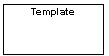
A Configurable Subsystem block represents one of a set of blocks contained in a specified library of blocks. The block's context menu lets you choose which block the configurable subsystem represents.
Configurable Subsystem blocks simplify creation of models that represent families of designs. For example, suppose that you want to model an automobile that offers a choice of engines. To model such a design, you would first create a library of models of the engine types available with the car. You would then use a Configurable Subsystem block in your car model to represent the choice of engines. To model a particular variant of the basic car design, a user need only choose the engine type, using the configurable engine block's dialog.
To create a configurable subsystem in a model, you must first create a library containing a master configurable subsystem and the blocks that it represents. You can then create configurable instances of the master subsystem by dragging copies of the master subsystem from the library and dropping them into models.
Creating a Master Configurable Subsystem
To create a master configurable subsystem:
| Note If you add or remove blocks from a library, you must recreate any Configurable Subsystem blocks that use the library. |
Creating an Instance of a Configurable Subsystem
To create an instance of a configurable subsystem in a model,
The instance of the configurable system displays the icon and parameter dialog box of the block that it represents.
Mapping I/O Ports
A configurable subsystem displays a set of input and output ports corresponding to input and output ports in the selected library. Simulink uses the following rules to map library ports to Configurable Subsystem block ports:
This mapping allows a user to change the library block represented by a Configurable Subsystem block without having to rewire connections to the Configurable Subsystem block.
For example, suppose that a library contains two blocks A and B and that block A has input ports labeled a, b, and c and an output port labeled d and that block B has input ports labeled a and b and an output port labeled e. A Configurable Subsystem block based on this library would have three input ports labeled a, b, and c, respectively, and two output ports labeled d and e, respectively, as illustrated in the following figure.
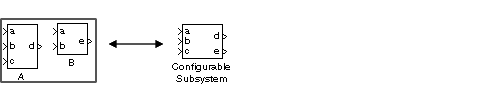
In this example, port a on the Configurable Subsystem block connects to port a of the selected library block no matter which block is selected. On the other hand, port c on the Configurable Subsystem block functions only if library block A is selected. Otherwise, it simply terminates.
Data Type Support
A Configurable Subsystem block accepts and outputs signals of the same types as are accepted or output by the block that it currently represents, including fixed-point data types.
Parameters and Dialog Box
Characteristics
A Configurable Subsystem block has the characteristics of the block that it currently represents. Double-clicking the block opens the dialog box for the block that it currently represents.
 | Complex to Real-Imag | Constant |  |