

| Printing and Exporting Figures with MATLAB |   |
Paper orientation refers to how the paper is oriented with respect to the figure. The choices are portrait (the default), landscape, and rotated.
The figure below shows the same figure printed using the three different orientations.
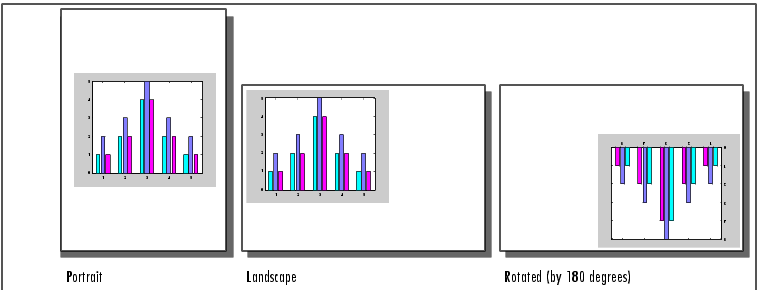
Figure 2-1: The Paper Orientation Settings Available in MATLAB
| Note The rotated orientation is not supported by all printers. When the printer does not support it, landscape is used. |
Changing Paper Orientation
To change the paper orientation, use any of the following:
PaperOrientation property or orient command
Changing the orientation can change the paper's size setting. See Relationships Among Settings.
Using the Page Setup Dialog Box
For detailed information about the Paper tab of the Page Setup dialog box, see its context sensitive help by clicking its Help button.
Using MATLAB Commands
Use the PaperOrientation figure property or the orient function. Use the orient command if you always want your figure centered on the paper.
The following example sets the orientation to landscape,
If you set the PaperOrientation property from portrait to either of the other two orientation schemes, you may find that what was previously a centered image is now positioned near the paper's edge. You can either adjust the position (use the PaperPosition property), or you can use the orient command, which always centers the figure on the paper.
The orient function takes the same argument names as PaperOrientation, for example,
Because orient is a function, you do not have to supply its arguments as strings. The above call could also be entered as
Figure 2-2: Results Using the PaperOrientation Property vs. the orient Command
 | Paper Size and Type | Unit of Measure |  |