| Development Environment |
  |
Undoing the Check-Out
You can undo the check-out for a file. The file remains checked in, without any of the changes you made since you checked them out. You can undo the check-out of a single file or multiple files.
| Note
You will lose the changes you have made since you checked out the file. To save these changes when undoing the check-out, use the Save As item from the File menu.
|
- Select Source Control -> Undo Check-Out from the File menu in the MATLAB Editor, Simulink model, or Stateflow model.
- The MATLAB Undo check out dialog box opens.
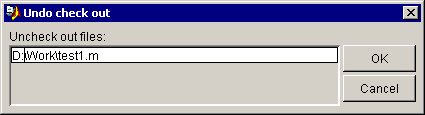
- Click OK.
Function Alternative for Undoing a Check-Out
Use the uncheckout as the first argument in the verctrl function to undo a check-out. Note that the verctrl function with the uncheckout argument returns a logical 1 to the workspace if the file has changed on disk or a logical 0 to the workspace if the file has not changed on disk. The verctrl function with the uncheckout argument has this form:
fileChange = verctrl('uncheckout',{'D:\file1.ext',..,'D:\filen.ext'},winhandle);
 | Getting the Latest Version of Files from the Source Control System | | Removing Files from the Source Control System |  |





