

| System Identification Toolbox |   |
Estimation of Parametric Models
The System Identification Toolbox supports a wide range of model structures for linear systems. They are all accessed by the menu item Estimate > Parametric Models... in the ident window. This opens up a dialog box Parametric Models, which contains the basic dialog for all parametric estimation as shown below.
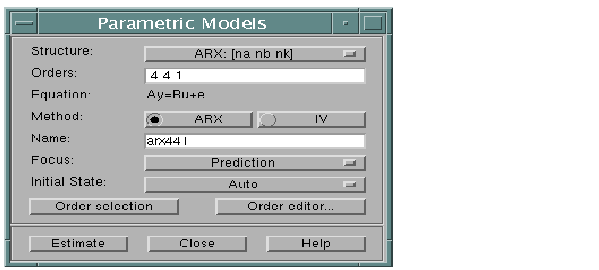
Figure 2-3: The Dialog Box for Estimating Parametric Models
The basic function of this box is as follows.
As you select Estimate, a model is estimated from the Working Data. The structure of this model is defined by the pop-up menu Structure together with the edit box Orders. It is given a name, which is written in the edit box Name.
The GUI will always suggest a default model name in the Name box, but you can change it to any string before selecting the Estimate button. (If you intend to export the model later, avoid spaces in the name.)
The interpretation of the model structure information (typically integers) in the Order box, depends on the selected Structure in the pop-up menu. This covers, typically, six choices:
These are dealt with one by one shortly.
You can fill out the Order box yourself at any time, but for assistance you can select Order Editor. This will open up another dialog box, depending on the chosen Structure, in which the desired model order and structure information can be entered in a simpler fashion.
You can also enter a name of a MATLAB workspace variable in the order edit box. This variable should then have a value that is consistent with the necessary orders for the chosen structure.
Estimation Method
A common and general method of estimating the parameters is the prediction error approach, where simply the parameters of the model are chosen so that the difference between the model's (predicted) output and the measured output is minimized. This method is available for all model structures. Except for the ARX case, the estimation involves an iterative, numerical search for the best fit.
To obtain information from and interact with this search, select Iteration control... This is a button which is visible when an iterative estimation process has been selected. This also gives access to a number of options that govern the search process. (See Algorithm Properties in the "Command Reference" chapter.)
For some model structures (the ARX model, and black-box state-space models) methods based on correlation are also available: Instrumental Variable (IV) and Sub-space (N4SID) methods. The choice between methods is made in the Parametric Models dialog box.
The dialog box also has three pop-up menus that offer further options: Focus allows you to choose between a frequency weighting that concentrates on the model's prediction or simulation performance. Another alternative is prefiltering, which was described in Prefiltering. Moreover, the pop-up menu InitialState gives options to estimate the initial state or to fix it to zero. The value Auto makes an automatic choice among these options. Finally, the menu Covariance allows the choice between Estimate and None. The normal situation is that the covariance of the model is estimated, so that various uncertainty measures can be displayed in the plots. However, for high order state-space models estimated by N4SID, or large multivariable ARX models, the computation of the covariance matrix may take quite a long time. Choosing Covariance: None will then greatly reduce the computation time.
Resulting Models
The estimated model is inserted into the GUI's Model Board. You can then examine its various properties and compare them with other models' properties using the Model View plots. More about that in Examining Models.
To take a look at the model itself, double-click on the model's icon (or right-click or Ctrl-click). The Data/Model Info window that then opens gives you information about how the model was estimated. You can then also select the Present button, which will list the model, and its parameters with estimated standard deviations in the MATLAB command window.
If you need to work further with the model, you can export it by dragging and dropping it over the To Workspace icon, and then apply any MATLAB and toolbox commands to it. (See, in particular, the commands ssdata, tfdata, d2c, and get in the "Command Reference" chapter.)
How to Know Which Structure and Method to Use
There is no simple way to find out "the best model structure"; in fact, for real data, there is no such thing as a best structure. Some routes to find good and acceptable model are described in A Startup Identification Procedure. It is best to be generous at this point. It often takes just a few seconds to estimate a model, and by the different validation tools described in the next section, you can quickly find out if the new model is any better than the ones you had before. There is often a significant amount of work behind the data collection, and spending a few extra minutes trying out several different structures is usually worthwhile.
 | Direct Estimation of the Frequency Response | ARX Models |  |