

| Tool and Viewer Reference |   |
The SISO Design Tool provides right-click menus for all the views available in the tool. These views include the root-locus, open-loop Bode diagrams, Nichols plot, and the prefilter Bode diagrams. The menu items in each of these views are identical. The design constraints, however, differ, depending on which view you are accessing the menus from.
You can use the right-click menu to design a compensator by adding poles, zeros, lead, lag, and notch filters. In addition, you can use this menu to add grids and zoom in on selected regions. Also, you can open each view's Property Editor to customize units and other elements of the display.
Add
The Add menu options give you the ability to add dynamics to your compensator design, including poles, zeros, lead and lag networks, and notch filters. This figure shows the Add submenu.
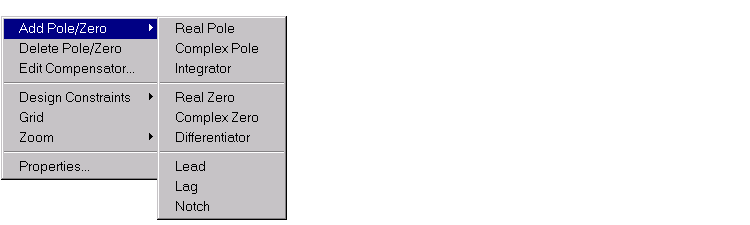
The following pole/zero configurations are available:
In all but the integrator and differentiator, once you select the configuration, your cursor changes to an `x'. To add the item to your compensator design, place the x at the desired location on the plot and left-click your mouse. You will see the root locus design automatically update to include the new compensator dynamics.
The notch filter has three adjustable parameters. For a discussion about how to add and adjust notch filters, see Adding a Notch Filter in Getting Started with the Control System Toolbox.
Example: Adding a Complex Pair of Poles
This example shows you how to add a complex pair of poles to the open-loop Bode diagram. First, type
at the MATLAB prompt. This opens the SISO Design Tool with the DC motor example loaded and the open-loop Bode diagram displayed.
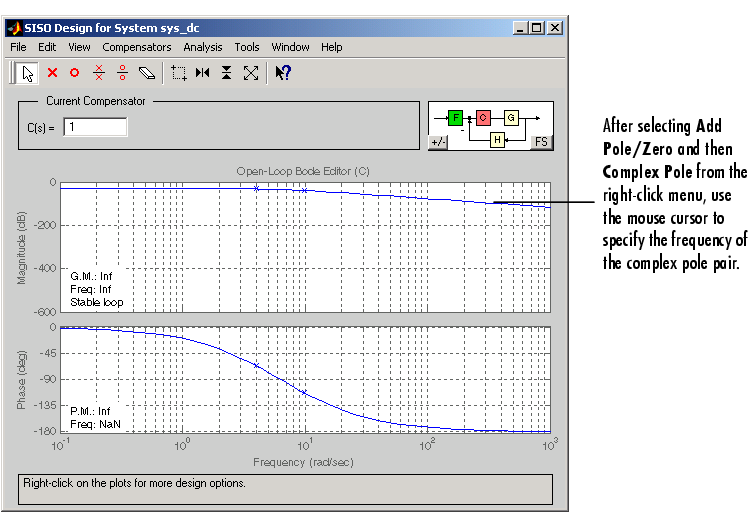
To add a complex pair of poles:
Your SISO Design Tool should look similar to this.
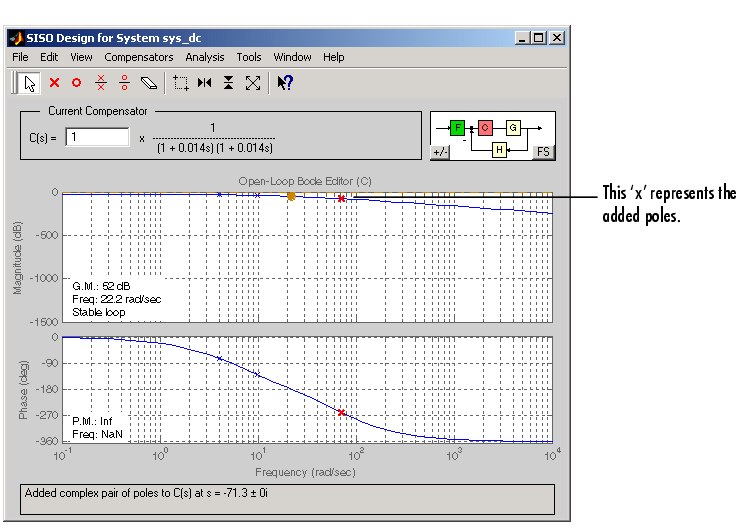
In the case of Bode diagrams, when you place a complex pole, the default damping value is 1, which means you have a double real pole. To change the damping, grab the red `x' by left-clicking on it and drag it upward with your mouse. You will see damping ratio change in the Status Panel at the bottom of the SISO Design Tool.
Delete Pole/Zero
Select Delete Pole/Zero to delete poles and zeros from your compensator design. When you make this selection, your cursor changes to an eraser. Place the eraser over the pole or zero you want to delete and left-click your mouse.
 | Feedback Structure | Edit Compensator |  |