

| Wavelet Toolbox |   |
Complex Continuous Analysis Using the Graphical Interface
We now use the Complex Continuous Wavelet 1-D tool to analyze the same cusp signal we examined using the command line interface in the previous section.
The Wavelet Toolbox Main Menu appears.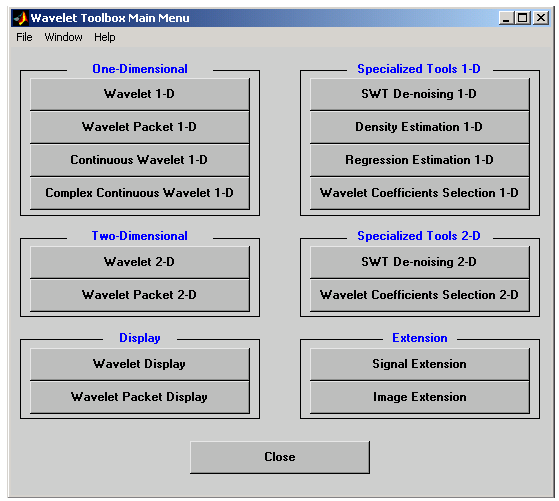
Click the Complex Continuous Wavelet 1-D menu item.
The continuous wavelet analysis tool for one-dimensional signal data appears.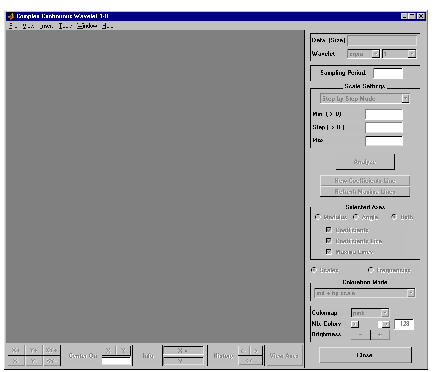
 Load Signal menu option.
Load Signal menu option.
When the Load Signal dialog box appears, select the demo MAT-file cuspamax.mat, which should reside in the MATLAB directory toolbox/wavelet/wavedemo. Click the OK button.
The cusp signal is loaded into the Complex Continuous Wavelet 1-D tool.
The default value for the sampling period is equal to 1 (second).
cgau4 wavelet at scales 1 through 64 in steps of 2, just as we did using command line functions in Complex Continuous Analysis Using the Command Line.
In the upper right portion of the Complex Continuous Wavelet 1-D tool, select the cgau4 wavelet and scales 1-64 in steps of 2.
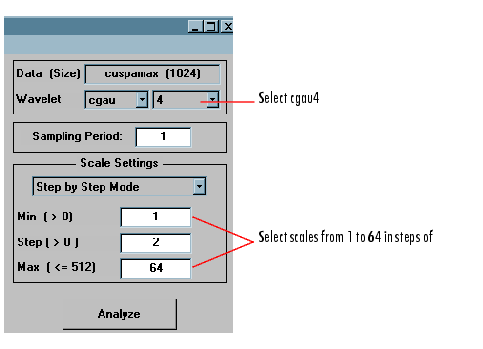
After a pause for computation, the tool displays the usual plots associated to the modulus of the coefficients on the left side, and the angle of the coefficients on the right side.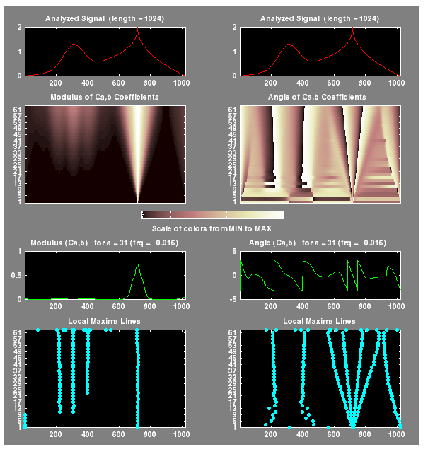
Each side has exactly the same representation that we found in the section Continuous Analysis Using the Graphical Interface.
Select the plots related to the modulus of the coefficients using the Modulus radio button in the Selected Axes frame.
The figure now looks like the one in the real Continuous Wavelet 1-D tool.
 | Complex Continuous Analysis Using the Command Line | Importing and Exporting Information from the Graphical Interface |  |