| Signal Processing Toolbox |
  |
Setting Preferences
Use Preferences from the SPTool File menu to customize displays and certain parameters for SPTool and its four component GUIs. The new settings are saved on disk and are used when you restart SPTool from MATLAB.
In the Preferences regions, you can:
- Select colors and markers for all displays.
- Select colors and line styles for displayed signals.
- Configure labels, and enable/disable markers, panner, and zoom in the Signal Browser.
- Configure display parameters, and enable/disable markers and zoom in the Spectrum Viewer.
- Configure filter and display parameters, and enable/disable zoom in the Filter Viewer.
- Configure tiling preferences in the Filter Viewer.
- Specify FFT length, and enable/disable mouse zoom and grid in the Filter Designer.
- Enable/disable use of a default session file.
- Export filters for use with the Control System Toolbox.
- Enable/disable search for plug-ins at start-up.
When you first select Preferences, the Preferences dialog box opens with Markers selected by default.
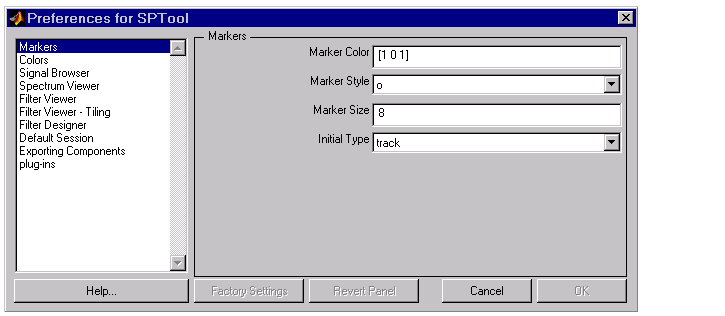
You can:
- Change the settings for markers from this panel of the Preferences dialog.
- Choose any of the other categories listed to customize its settings.
Click once on any listed category in the left pane of the Preferences dialog to select it.
 | Redesigning a Filter Using the Magnitude Plot | | Making Signal Measurements: Using Markers |  |





