Configuring Eudora SSL
- Open Eudora
- From the Tools menu select Options...
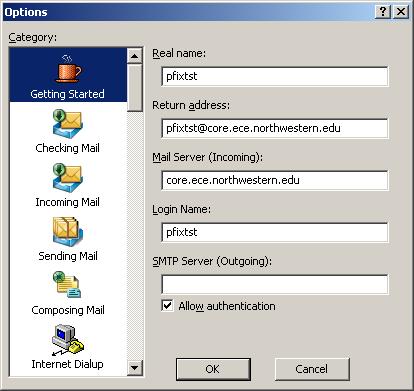
Under Mail Server (Incoming): type core.ece.northwestern.edu
and then click OK
- Click on Check Mail (or Ctrl+M). You will get the following
error message
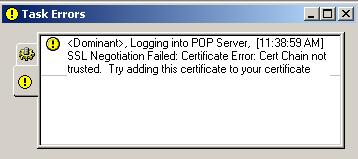
- From the Tools Menu select Personalities
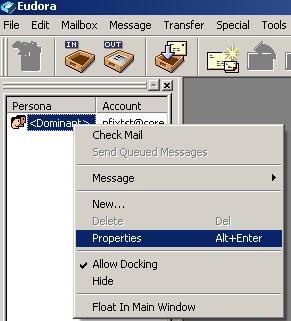
Under Persona right click on <Dominant>
and select Properties
- On the Account Settings for <Dominant> window click
on Incoming Mail tab
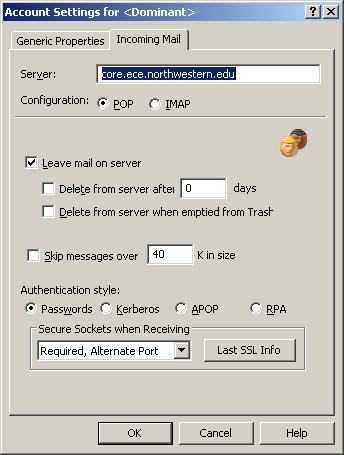
Under Secure Sockets when Receiving, select Required,
Alternate Port
Click on Last SSL Info button
- The following Eudora SSL Connection Information Manager window
will open
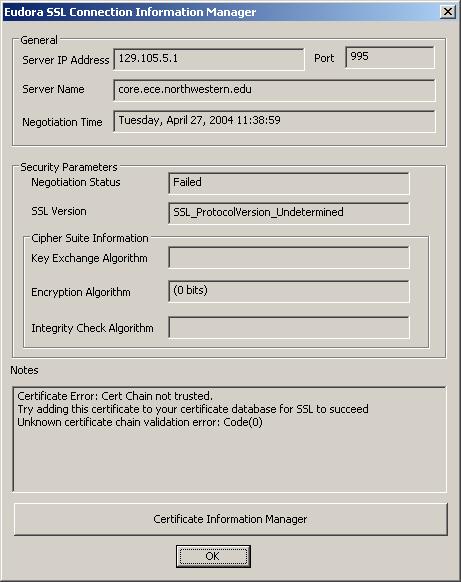
Click on Certificate Information Manager button
- The Certificate Information Manager window will open
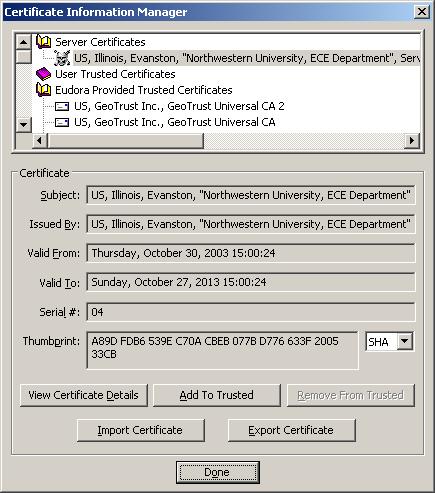
Under Server Certificates, highlight US, Illinois Evanston, "Northwestern
University, ECE Department", Serv...
Click Add To Trusted button
Click Done
Click OK to exit the Eudora SSL Connection Information
Manager window
Click OK to exit Account Settings for Dominant
- From the Tools menu click on Mailboxes
- Click on Check Mail (or CTRL+M)
- Logon to your Email if prompted
2145 Sheridan Road . Evanston / IL . 60208
Phone: 847-491-8140 . FAX: 847-491-4455
webmaster@ece.northwestern.edu
Copyright © 2003 Northwestern
University § All rights reserved § Mon Mar 1 16:37:15 CST 2004