Installing and Configuring Eudora (IMAP)
Installing Eudora
- Download Eudora from: http://www.it.northwestern.edu/guidelines/pc-sw.html
- Click on the executable file you downloaded from above link
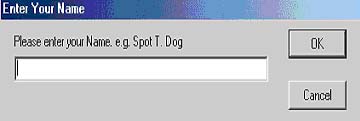
- On Enter Your Name window type your full name then click
OK
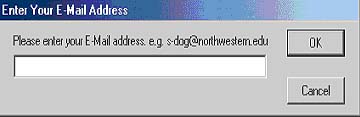
- On Enter Your E-Mail Address window type your e-mail address(i.e.
username@ece.northwestern.edu) and then click OK
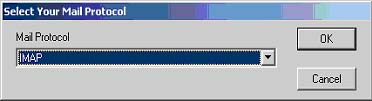
- On Select Your Mail Protocol window, select IMAP
From the drop down menu then click OK
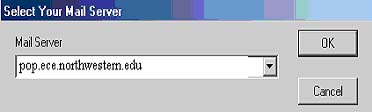
- On Select Your Mail Server window type the name the ECE
Mail Server 'pop.ece.northwestern.edu' then click
OK
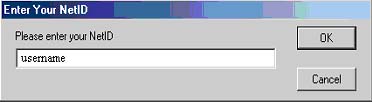
- On Enter Your NetID window type your NetID/Username
then click OK
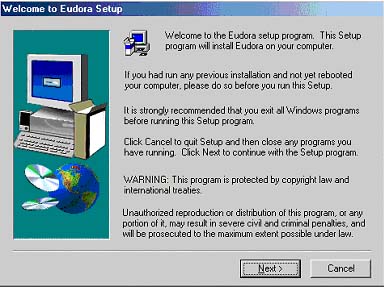
- On the Welcome to Eudora Setup window click Next
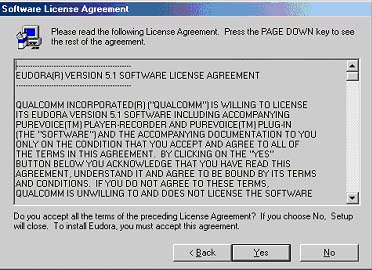
- On the Software License Agreement window click Yes
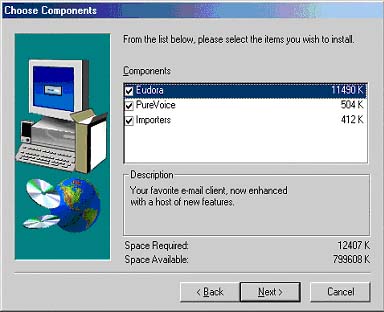
- On Choose Components window check all components
then click Next
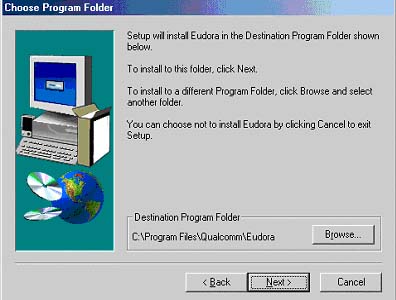
- Browse for the Denstination Program Folder and click Next (the default
works fine)
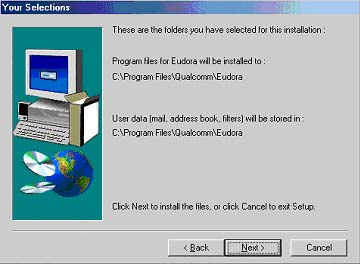
- Click Next to confirm Eudora installation path
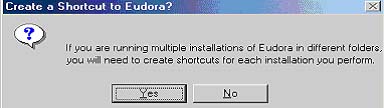
- Click Yes to create shortcuts
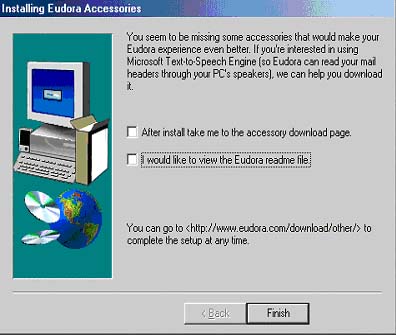
- On Installing Eudora Accessories window click Finish
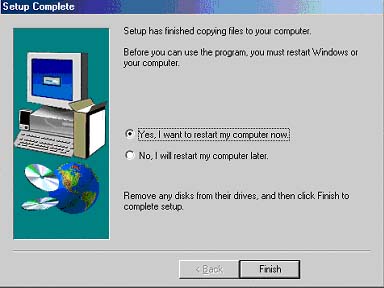
- On Setup Complete window select Yes, I want
to restart compter now and Finish
This will restart your PC
Configuring Eudora
- When the PC has rebooted run Eudora from the shortcut on your desktop
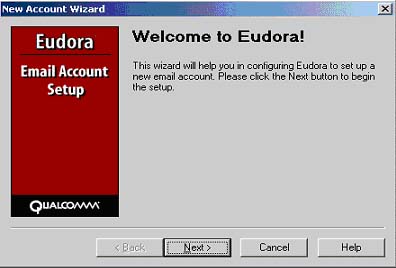
- On the New Account Wizard click Next
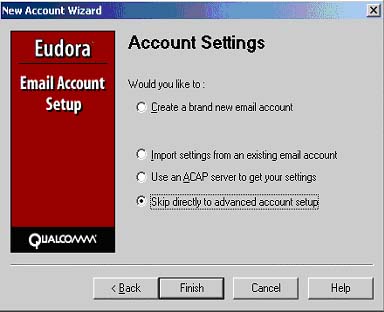
- On Account Settings select skip directly to
advanced account setup and click finish
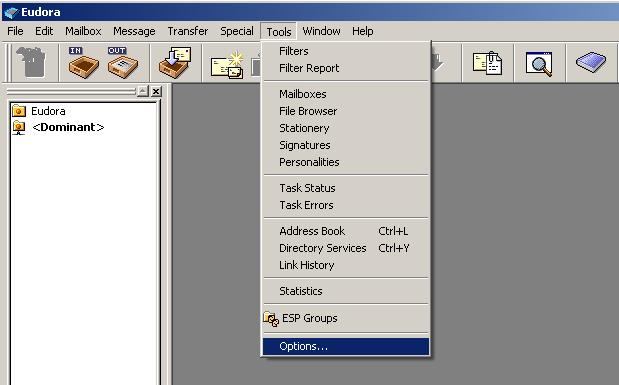
- From the Tools menu select Options...
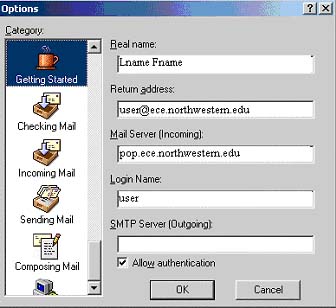
- Select Getting Started on the left-hand portion of the
window
- On the Real name field type your full name
- On the Return address field type your e-mail address
(i.e username@ece.northwestern.edu )
- On the Mail Server (Incoming) type ECE ail server pop.ece.northwester.edu
- On the Logon Name: field type email username
- Check Allow Authentication
- Select Checking Mail on the left-hand portion of the window
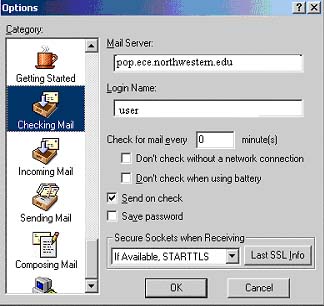
- Check Send on check
- Un-check Save Password (if it is checked)
- Select Incoming Mail from the left-hand portion of the
window
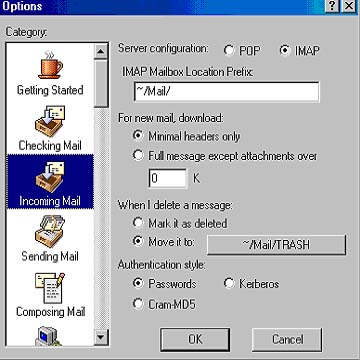
- Select IMAP
- Select passwords
- Click ok to finish
2145 Sheridan Road . Evanston / IL . 60208
Phone: 847-491-8140 . FAX: 847-491-4455
webmaster@ece.northwestern.edu
Copyright © 2003 Northwestern
University § All rights reserved § Mon Mar 1 16:37:15 CST 2004